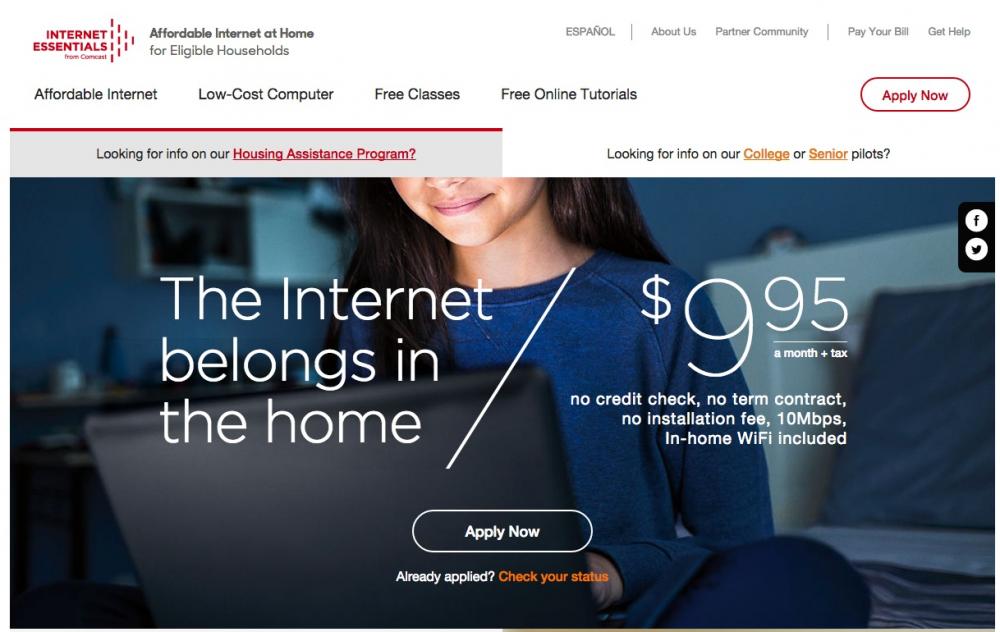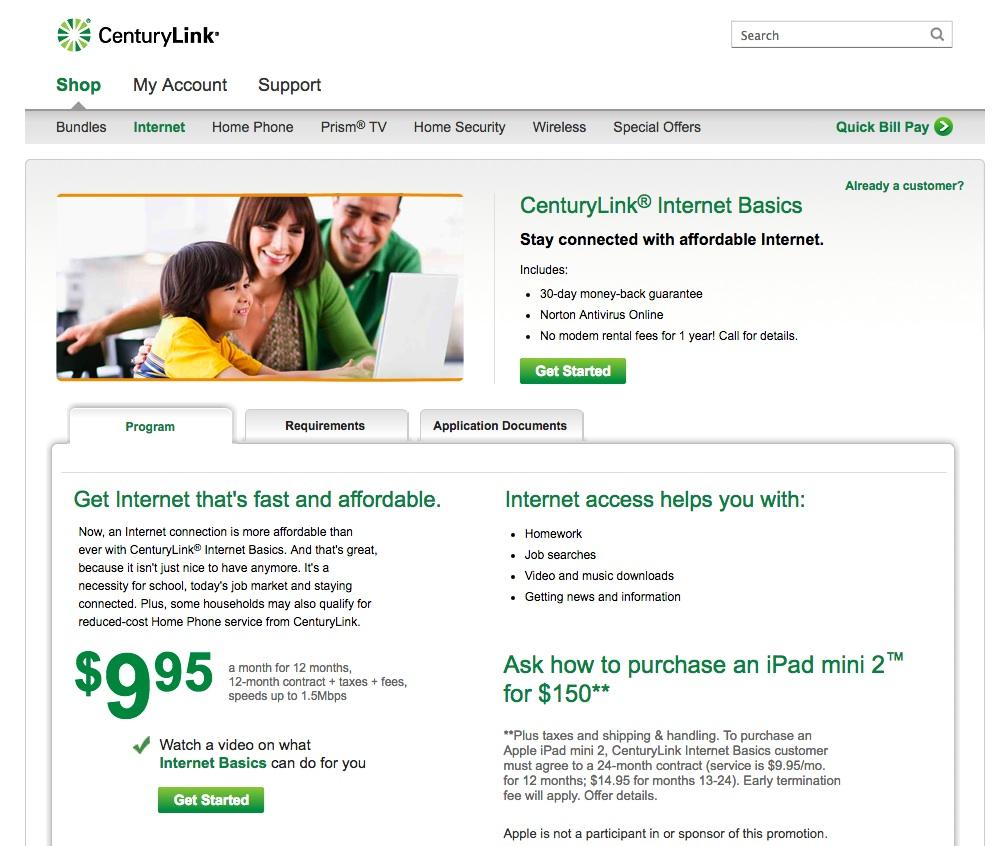Specifications
HHS Student Technology Recommendations
We can not make specific recommendations, but we have had good luck over the years with products from Dell and Apple. We also have netbook carts loaded with Asus, Aser, Dell and Lenovo Chromebooks. They all seem to be durable and dependable. From Heritage’s standpoint, the specifications – and the warranty – are more important than the particular brand.
What Operating System Should I Get?
In general, when you purchase a new computer you will get the latest and greatest operating system that runs on that platform. Heritage computers run on Windows 7 and the latest OS on the Mac side (when possible). There are a variety of versions of Linux available for those who are more technically oriented as well as the Chrome OS, but we do not offer support for them.
What Specifications Should I Get?
This depends a lot on what you want to do with the computer. Unless you want to do something like video editing or high-end gaming, you don’t need the fastest, most expensive equipment. The standard-sized hard drive is adequate for most people’s needs. However, if you plan to do a lot of video editing, you will want the largest hard drive you can get. You’ll usually save some money by getting a processor that is a couple of steps below the fastest processor available – the differences in speed are usually negligible -- but if you plan on having the computer for a long time or, once again, will be doing video editing, get the fastest processor you can afford. As far as RAM is concerned, we recommend a minimum of 4-8 GB on either platform and more if you can afford it. If you have broadband Internet, make sure you include the necessary networking equipment (often referred to as network adapters or network interface cards). You'll want Firewire connections if you're importing/exporting video.
What Software Should I Get?
Again, this depends on what you want to do with the computer. Littleton Public Schools currently uses Microsoft Office 2010 (including Word, PowerPoint, Excel and Access). It is installed on every Windows computer, so it would be helpful if you had Microsoft Office or a program that is Office compatible (like LibreOffice). However, every student also has a Google account and we encourage students to create and save all their school work within their Google Drive. Documents created within Google can be saved as Google Docs or downloaded and worked with within Microsoft Office, so access to Google Docs can often circumvent the need for Microsoft Office.
What Other Hardware Might I Want?
Students often need to work on documents both at school and at home, so they need a way to transport those documents back and forth or store them in one accessible location. Since every student in Littleton Public Schools has a Google Apps account, this resource is our top recommendation. With this account comes email, Docs (documents, spreadsheets and presentations), Sites and Calendar. There are also links to resources like EasyBib. Through their Google accounts, students can send email to teachers and/or fellow students, share work during collaborative projects and/or store their work in a single location. Non-Google work can also be saved within Google by using the Upload feature within Google Docs. Besides providing students with increased storage space, their Google accounts can provide them with access to their school work from any networked computer in the world.
If Google is not an option, we would recommend students use a USB flash (or thumb) drive. These come in a variety of sizes (and prices) and will work with any of our computers and/or netbooks.
Do We Need Access to the Internet?
The Internet is a key resource for students and we highly recommend having access, especially since more and more of our textbooks are now on-line. We strongly recommend broadband Internet to facilitate research and other online work. Most people in this area have a choice of DSL through Century Link or Cable Internet through Comcast, but you will need to check with them regarding availability and pricing. Other internet options are also available. Wifi access is also possible at various hotspots throughout Littleton and at local libraries including Bemis. Low-cost internet options are available through Comcast and CenturyLink and can be found by following the links in the right-hand column.
Low-Cost Home Internet Access
Low-cost Internet
More and more providers are offering low-cost internet to qualified families. You can search the web for offers that best meet your needs. Both Comcast and Century Link offer low-cost options. Click on the links below to go to their respective websites for more information.
Comcast
Century Link
The HHS PODNet
Heritage opened its Personal-Owned Device (PODNet) wireless network on Friday, September 21, 2007. This network allows any teacher, parent or student to bring their wireless device (such as a netbook, an iPad, a laptop or any other wifi device) to school to access the internet.
PODNet is similar to what is found at local coffee shops or hotels with the exception that PODNet offers filtered access. Because it is an Internet-only service, students will not be able to print to networked printers from their PODNet devices.
As with any district-owned device, students and staff are still required to adhere to district policy concerning appropriate use of technology while using personal devices on school property.